Create a Google News Widget
What to do?
If you wish to add a Google News feed to your website and display it with the FeedWind widget, you just need to follow our instructions. There are two main steps.
Step 1: Set up a Google News RSS Feed.
1. You need to manually create a RSS feed URL
2. You can display them by “Top News”, topic, or search query.
3. For Top News use the following format
To display the news by topic, use:
https://news.google.com/news/rss/headlines/section/topic/{topic}
If you want to have the news listed by the search query, use:
https://news.google.com/rss/search?q={query}
If you wish to have news in English and located from the United States sources, add the following query string to the URL to change country and language:
&hl=en-US&gl=US&ceid=US:en
Step 2: Set up a FeedWind Widget.
To create a FeedWind widget, you will need to have a FeedWind account and to be signed in. If you don’t have an account, it will take you about 1 minute to sign up. It’s really easy!
1. Click the Create Widget button (you can find it at the top right corner of your screen) and then select RSS Feed
2. Now you will copy the Google News feed address you retrieved in Step 1 and paste it to the Feed URL box. Click anywhere outside the box and you will see the preview of the widget on the right side.
3. If you wish, you can customize your widget and play with the color, size, style, or scroll type so as to match the style and colors of your website
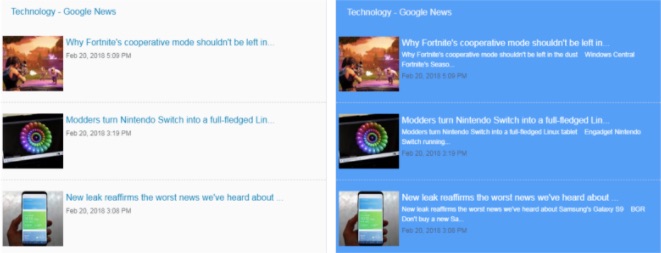

0 Comments